How to use console like a pro
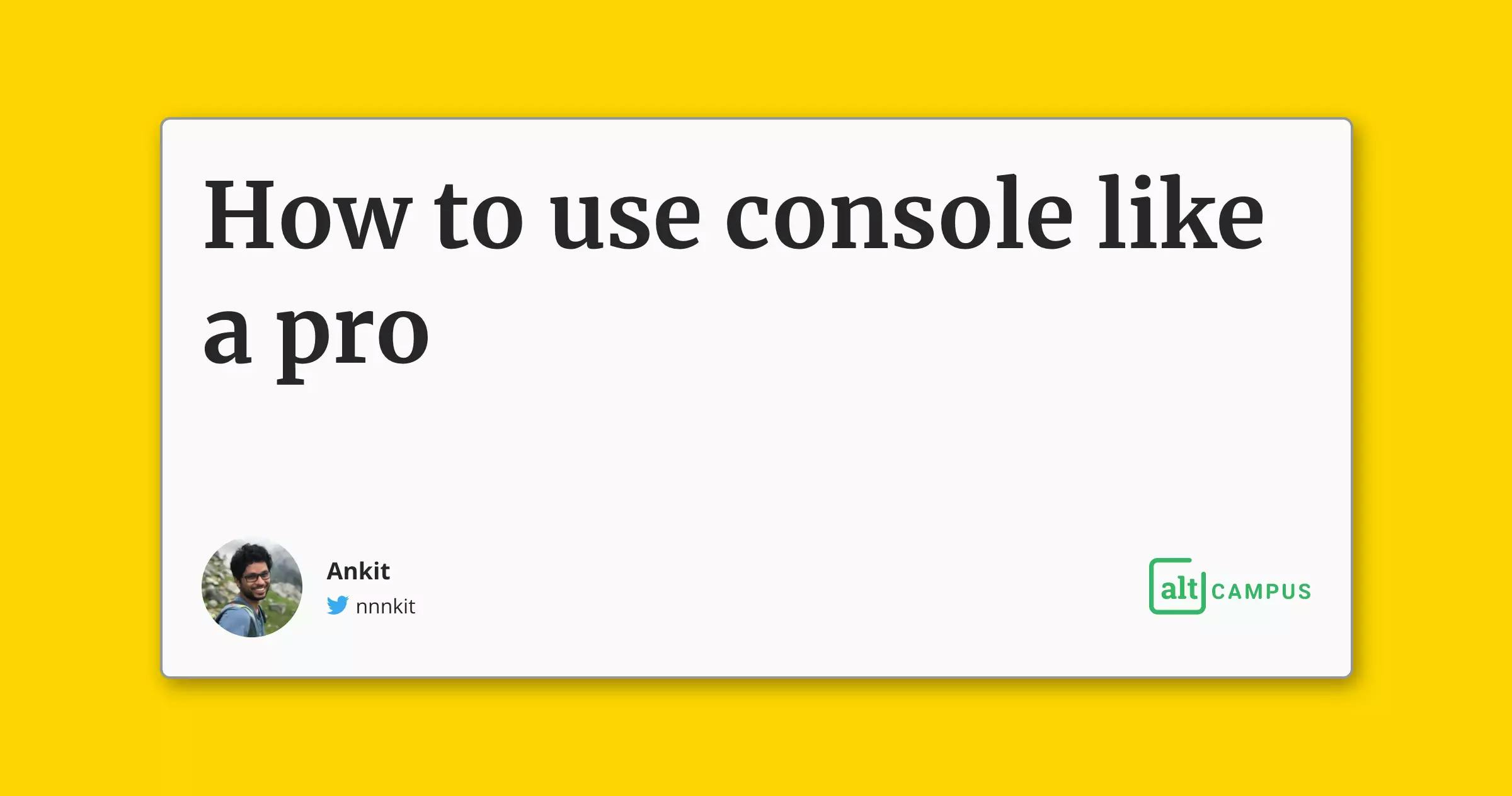
Debugging the code is a major part of the development process. The most common way of debugging is using console.log. For example
console.log('Hello ', 'World'); // Hello World!
console.log('Cannot load the file!'); // Cannot load the file
console.log('Cannot connect to server!'); // Cannot connect to server
Looking at the output, you can see some messages are critical and some are not. But visually they all look the same in the console. But what if there was a way to convey more information with the same message.
log is just one of the methods in the console object. Try doing console.log(console) you will see there are many other methods that we don't use regularly. In this article we will learn about using other console methods.
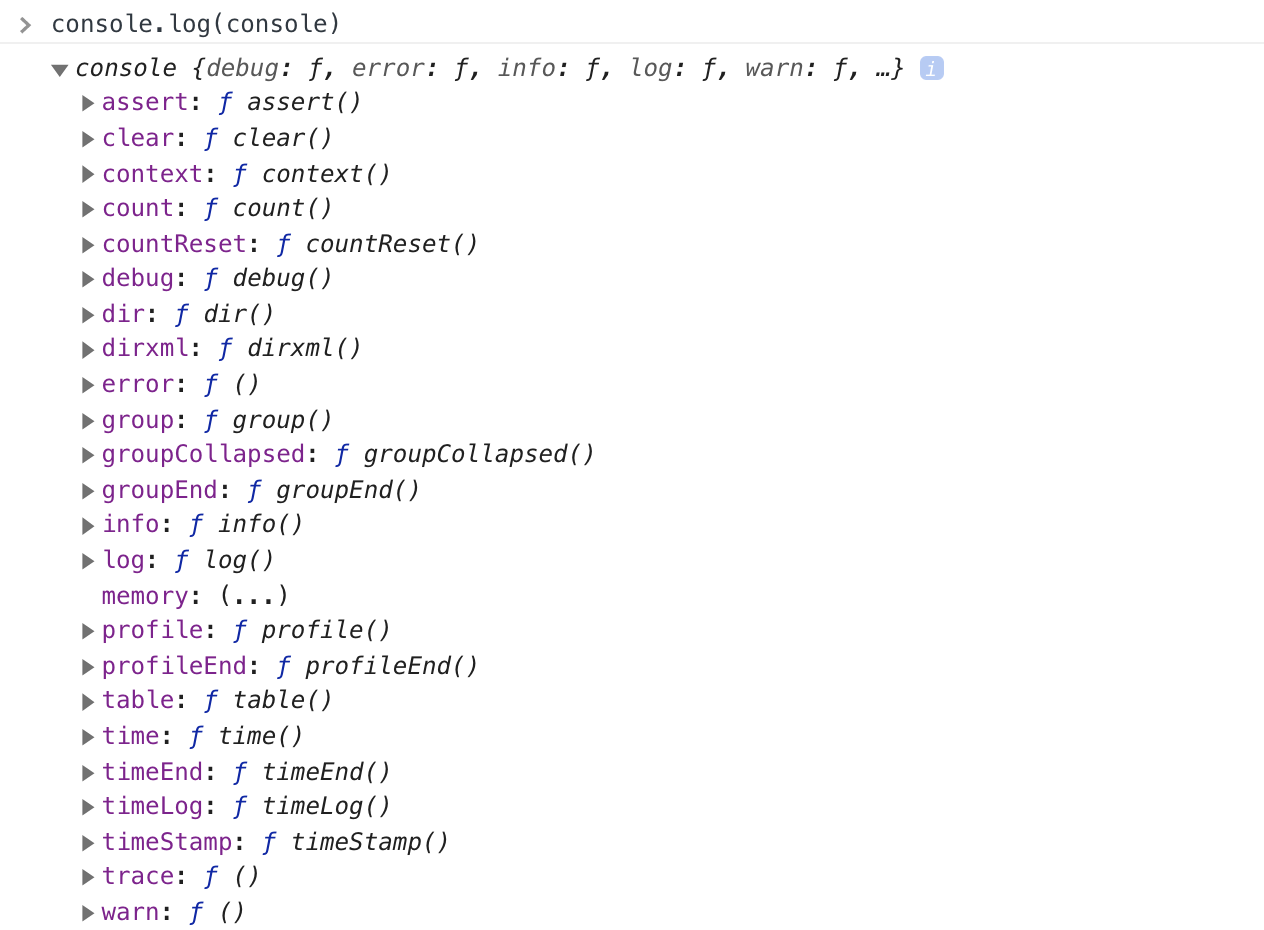
Semantic Logging
Semantic logging is a way to use appropriate methods to provide extra bit of information. This will help the user or the developer to understand how critical the issue is. All these methods work like console.log, but the difference is in how the message is displayed.
console.warnfor displaying warnings.console.errorfor displaying an error.console.infofor displaying any piece of information.
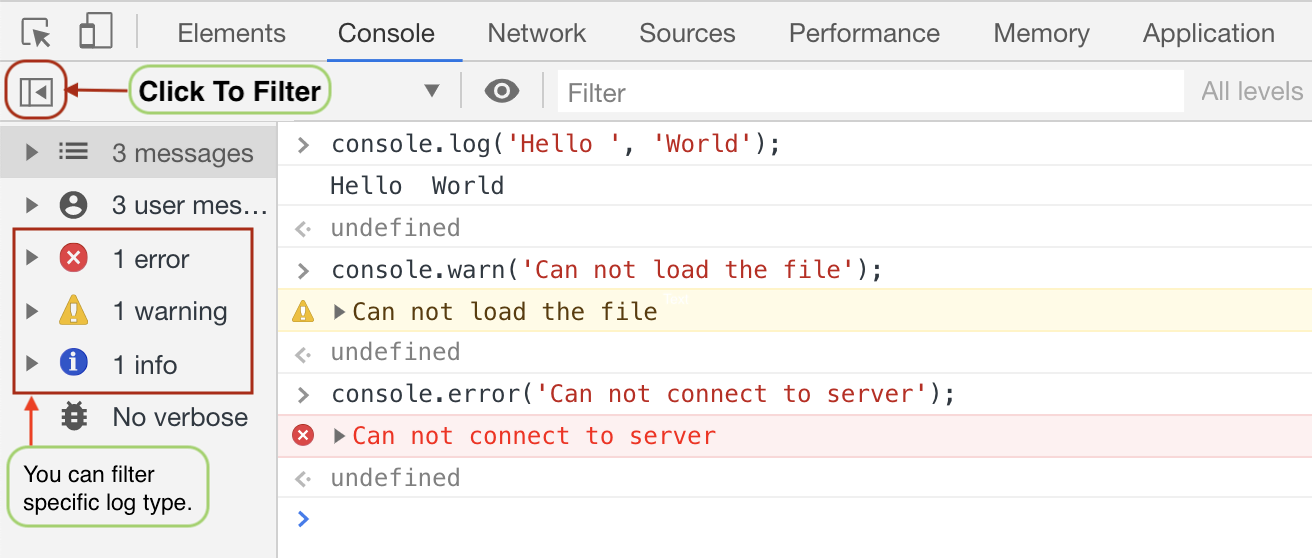
Using these methods also gives you an option to filter them in console.
String Substitution
We know that console.log takes an infinite number of arguments (any data types) and prints them with a space in the console. There is a special case where if the first argument is a string you can use string substitution.
If the first argument is using any string substitution character (like %c, %s) it uses the next argument as the substitution.
console.log('Hello %s!', 'Arya'); // Hello Arya
console.log('Hello %s, I am %d years old!', 'Arya', 19);
// Hello Arya, I am 19 years old!
%s- for string%d- for digit%o- for object%c- for css or style
There is also a special directive %c that is used to apply style to the console output. Go ahead, open console and try the code below. 🤩🤩
console.log(
'Hello %cArya',
'color: yellow; font-style: italic; font-size: 20px; background-color: black; padding: 2px;'
);
How was that? Try doing something creative and tag us using @altcampus on twitter.
Extra Functionality
console.group helps you group multiple messages together under one title. You can collapse or open it.
let users = [
{ name: 'Arya', age: 19 },
{ name: 'John', age: 25 },
{ name: 'Sansa', age: 23 }
];
// without grouping
for (let i = 0; i < users.length; i++) {
console.log(users[i].name);
console.log(users[i].age);
}
// with grouping
for (let i = 0; i < users.length; i++) {
console.group(users[i].name);
console.log(users[i].name);
console.log(users[i].age);
console.groupEnd();
}
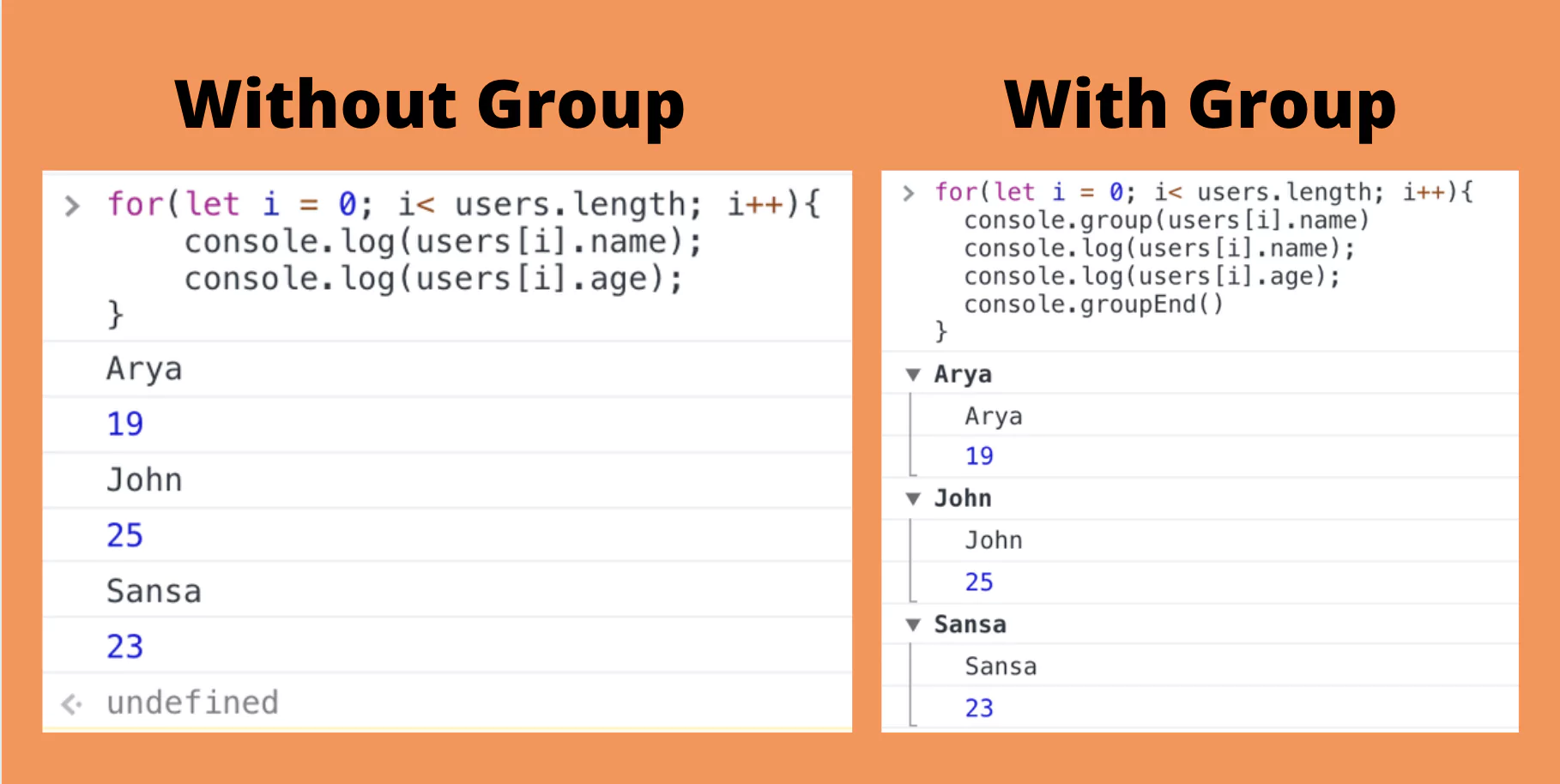
console.time helps you track time taken by any operation. Each timer accepts a unique name.
console.time('creatingData');
var data = [];
for (let i = 0; i < 100000; i++) {
data.push(i * 2);
}
console.timeEnd('creatingData');
// OUTPUT
// creatingData: 2.803955078125ms
The name passed to time and timeEnd should be same.
console.table displays the data in tabular format. The data passed as an argument should either be an array or an object. It also accepts second parameter that will be an array of key you want to be visible in the table.
let users = [
{ name: 'Arya', age: 19 },
{ name: 'John', age: 25 },
{ name: 'Sansa', age: 23 }
];
console.table(users);
console.table(users, ['name']);
console.table(users, ['age']);
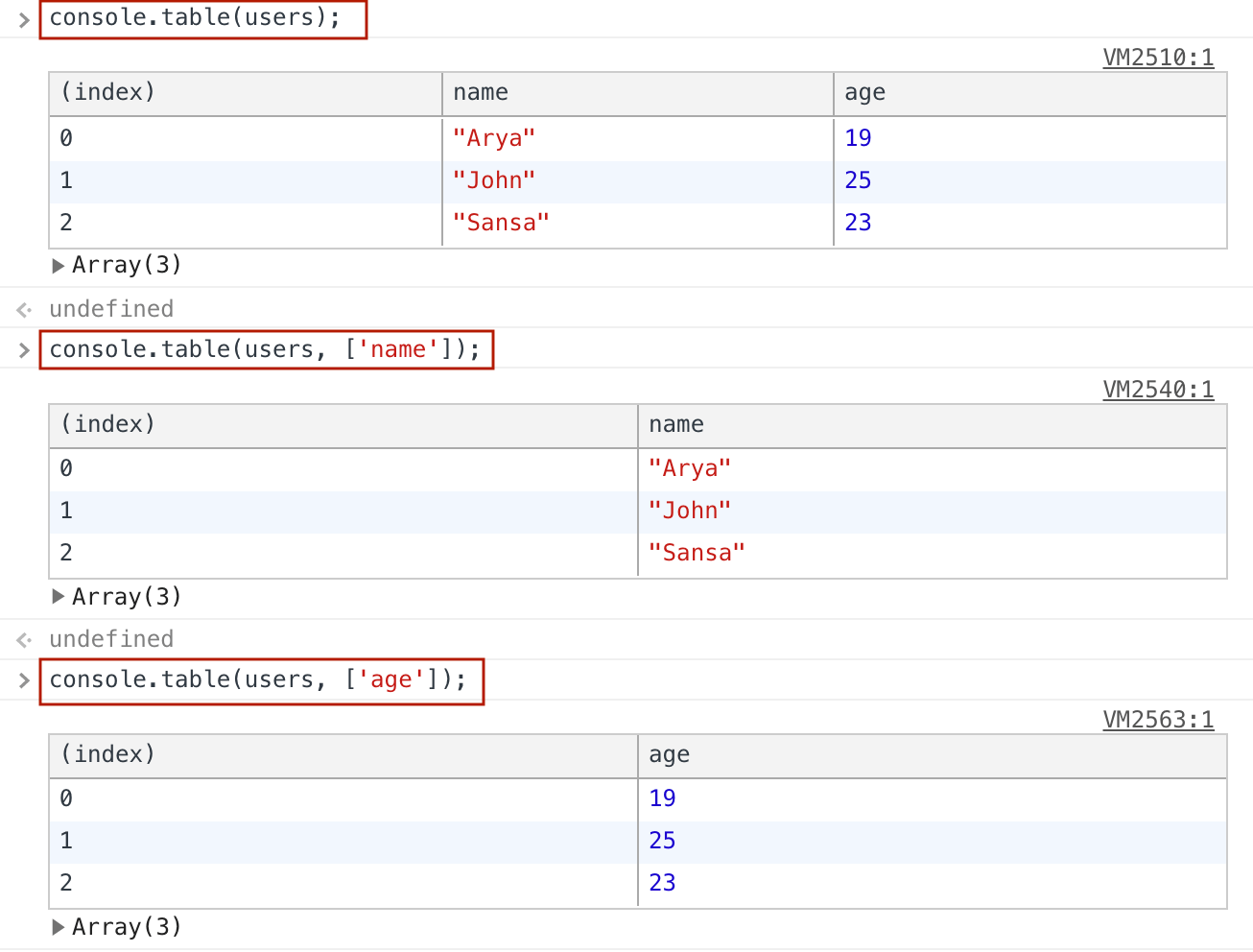
for (let i = 0; i < 10; i++) {
if (i % 2 === 0) {
console.count();
}
}
/*
Output:
default: 1
default: 2
default: 3
default: 4
default: 5
*/
for (let i = 0; i < 10; i++) {
if (i % 2 === 0) {
console.count('even numbers');
}
}
/*
Output:
even numbers: 1
even numbers: 2
even numbers: 3
even numbers: 4
even numbers: 5
*/
TIPS: Instead of doing
console.log(user)doconsole.log({user}). Easier to track because you get a key indicating the value.