4 common situations while using Git and how to solve them
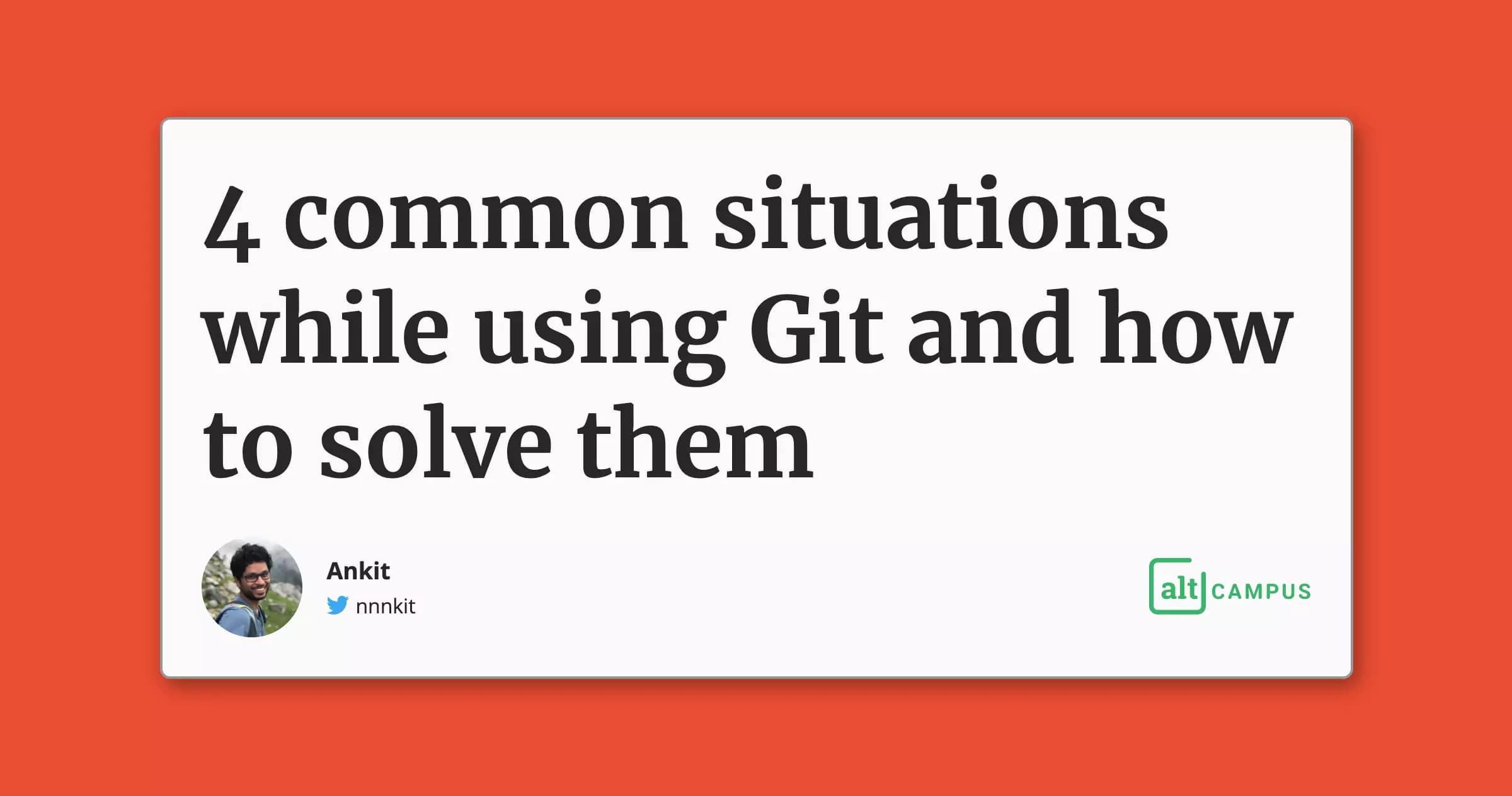
Change the last commit message
Often, we make typos while typing commit messages - or the message is unclear or incorrect. We need to correct them.
If the commit is on your local system and not pushed to Github or Gitlab, etc:
git commit --amend -m [your message]
If the commit has been pushed to Github:
- You need to change the local message, and
- Force push the commit.
git commit --amend -m [your message]
git push --force-with-lease <repository> <branch>
Do more with git log
When you type git log to see the commit history, the standard output is not very friendly. It contains lots of information. You can customize the information using the flags below:
--onelinedisplays one commit per line with message.--statdisplays the modified files, number of lines added and removed, etc - in each commit.--graphenables you to view log as a graph.
git log --oneline
git log --stat
git log --graph
TIPS: When you use these commands, the terminal opens the
vimeditor. To close it, just pressqafter:.
Pull without making commit
Sometimes we want to pull from any branch and keep the local edits. To do this, we will use stash to hide your changes, then we'll use pull to pull the data; and then finally, we'll use stash pop to bring those changes back.
git stash
git pull
git stash pop
Move the commit from one branch to another
This is for when you made a commit on the master branch. But, now you want to move those changes to a new branch named develop. To do this:
- Move to
developbranch usingcheckout. Use-bflag to create new branch - Use
git log --onelineto show all the commits and get the hash of the commit you want to move. - Use
git cherry-pick [hash]to get the changes.
Replace the [hash] with the hashid
git checkout develop
git log --oneline
git cherry-pick [hash]